The robot text file, which is also known as robots.txt, is a very popular and long-running web standard that can be used to prevent Google and other popular search engines to access some parts of your website. Many of you all may think that why to block Google and other search engines from parts of your website.
The most common and important reason is to prevent Google from indexing pages on your website that are duplicates of pages. Apart from this, you can also prevent those pages that are not important for indexing like portfolio page, contact us and more.
As we all know that Google is penalizing sites that are with duplicate content. The other major reason is to prevent Google from linking to undefended premium content on your website. There are various, who like to prevent Google from using their images in Google search or from downloading large files so they can use robots.txt files.
Apart from this, if you are running a large authority WordPress website, Google may be loading the same page for several times with different names, using up a big part of your bandwidth and webserver computer processing power.
Through special robots.txt file, you can tell Google to only access those pages for only one time. With the help of robots.txt, you can tell Google about your XML or text site map as it indexes new pages on your website as quickly as it re-crawl your website.
At the time of editing this file, it is essential for you to be careful as you can mistake at this stage and block the search engines from accessing your website. Many of you may get a 404 file not found error which means you have made mistake anywhere and you don’t have a robots.txt file. You will see a simple text file with lines labeled user-agent, sitemap, comment lines, disallow, plus blank lines and more.
For an example if your main WordPress page is http://xyz.com, WordPress manages your robots.txt file. But if your main WordPress page is http://xyz.com/blog, may WordPress doesn’t manage your robots.txt file. Now, you need to work on it directly using FTP upload.
We can say that it is the silliest errors that can harm your website’s ranking. iRobots.txt SEO is a great plugin that can creates the robots.txt files. By using this generator, you cannot block or allow anything easy like a sitemap line to tell Google and other search engines to find your sitemap.
Allow: /wp-content/uploads if you want your images to display in Google and Bing pictures.
Google will get only an error page when it tries to index a trackback, so add this code too:
Disallow: */trackback. It is better for you to use this line to enable Google to crawl all the content to get targeted ads if you are using Google Adsense.
Image Credit: flickr.com, searchengineland.com, gripptopia.com, wordpressians.com
Author Bio:
 Myself Joseph Herb. I am a WordPress developer and consultant at WordPressCMSExperts since 2005. I am fond of writing and sharing knowledge through my words. I’m an active writer and speaker of WordPress related service like WordPress theme design, plugin development, etc.
Myself Joseph Herb. I am a WordPress developer and consultant at WordPressCMSExperts since 2005. I am fond of writing and sharing knowledge through my words. I’m an active writer and speaker of WordPress related service like WordPress theme design, plugin development, etc.
The most common and important reason is to prevent Google from indexing pages on your website that are duplicates of pages. Apart from this, you can also prevent those pages that are not important for indexing like portfolio page, contact us and more.
As we all know that Google is penalizing sites that are with duplicate content. The other major reason is to prevent Google from linking to undefended premium content on your website. There are various, who like to prevent Google from using their images in Google search or from downloading large files so they can use robots.txt files.
Apart from this, if you are running a large authority WordPress website, Google may be loading the same page for several times with different names, using up a big part of your bandwidth and webserver computer processing power.
Through special robots.txt file, you can tell Google to only access those pages for only one time. With the help of robots.txt, you can tell Google about your XML or text site map as it indexes new pages on your website as quickly as it re-crawl your website.
Get Basic Information about Robots.Txt File:
In the root directory of a website, the robots.txt file is an optional file. In your robots.txt, you are also allowed to implement a crawl-delay: directive that helps to scale back bot crawling activity. Users of robots.txt can also add one or more sitemap: directives with a reference to your website’s sitemap or sitemaps.At the time of editing this file, it is essential for you to be careful as you can mistake at this stage and block the search engines from accessing your website. Many of you may get a 404 file not found error which means you have made mistake anywhere and you don’t have a robots.txt file. You will see a simple text file with lines labeled user-agent, sitemap, comment lines, disallow, plus blank lines and more.
Get Robots.Txt File In WordPress:
Here, you can find some instructions that will work for you if you use WordPress to manage the root of directory of your website. It means your major blog doesn’t have any words in it after the domain name.For an example if your main WordPress page is http://xyz.com, WordPress manages your robots.txt file. But if your main WordPress page is http://xyz.com/blog, may WordPress doesn’t manage your robots.txt file. Now, you need to work on it directly using FTP upload.
Robots.txt WordPress Plugins:
On the web, you would find lots of SEO plug-ins that can create a robot.txt files that can be used very carefully as it can stop Google and other search engines to index your legitimate pages.We can say that it is the silliest errors that can harm your website’s ranking. iRobots.txt SEO is a great plugin that can creates the robots.txt files. By using this generator, you cannot block or allow anything easy like a sitemap line to tell Google and other search engines to find your sitemap.
What You need to put in your WordPress Robots.Txt File?
Generally, if you want to block WordPress login and help directories that all start with WP. You need to put this code under allow: or Disallow. You also need to add the following code:Allow: /wp-content/uploads if you want your images to display in Google and Bing pictures.
Google will get only an error page when it tries to index a trackback, so add this code too:
Disallow: */trackback. It is better for you to use this line to enable Google to crawl all the content to get targeted ads if you are using Google Adsense.
Image Credit: flickr.com, searchengineland.com, gripptopia.com, wordpressians.com
Author Bio:
 Myself Joseph Herb. I am a WordPress developer and consultant at WordPressCMSExperts since 2005. I am fond of writing and sharing knowledge through my words. I’m an active writer and speaker of WordPress related service like WordPress theme design, plugin development, etc.
Myself Joseph Herb. I am a WordPress developer and consultant at WordPressCMSExperts since 2005. I am fond of writing and sharing knowledge through my words. I’m an active writer and speaker of WordPress related service like WordPress theme design, plugin development, etc.



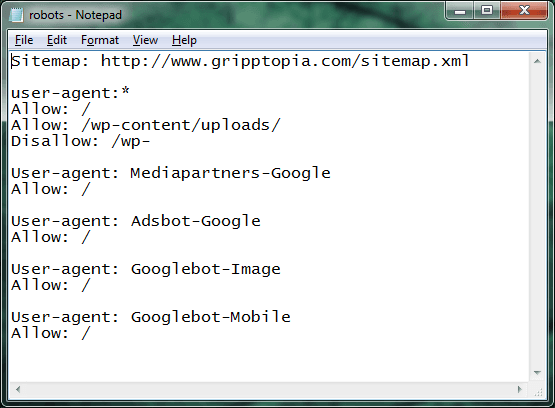












0 comments:
Post a Comment